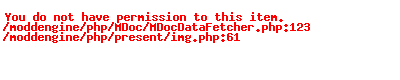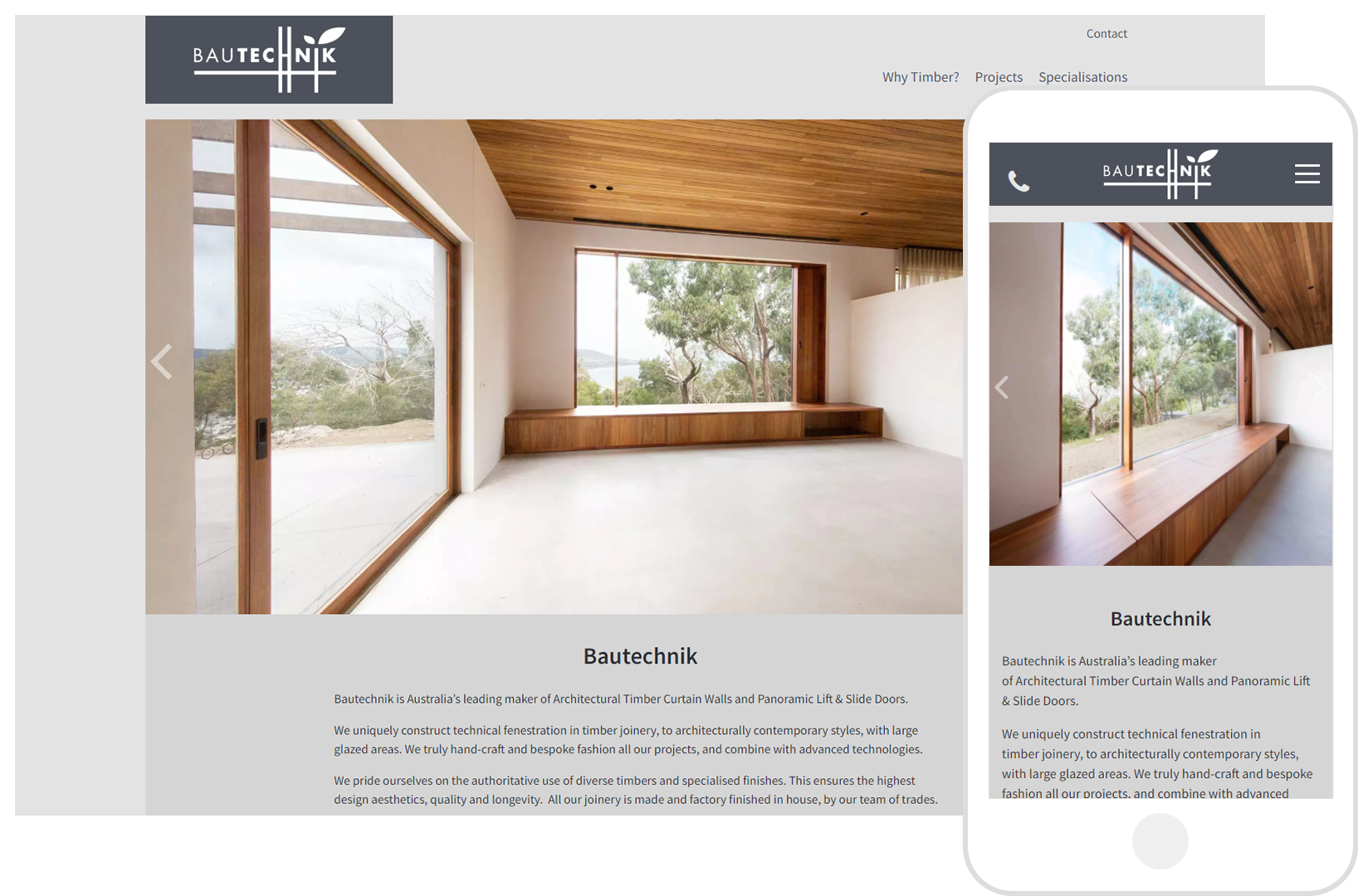Option 1: POP3 setup in Outlook
- Open Outlook
- Under File open Account Settings
- Select email account - double click to open Popup window
- Image 1 - Follow sequence to the right
- Enter your name for the account
- Enter the email address
- Account type - select POP3
- Incoming = mail.yourdomain.com.au
- Outgoing = mail.yourdomain.com.au
- Remember password ticked
- Require logon unticked
- Click on more Setting to go to image 2
- Image 2 - must look the same Outgoing server tab
- Image 3 - must look the same Advance tab
- Incoming server - 110
- Server requiring authentication unticked
- Outgoing server - 587
- Use following type encrypted - Auto
- Leave a copy of message on server - Ticked
- Remove off server after - 14 days
- Click on OK
- Test Account Settings ( you should get 2 ticks)
- Click on Next this will confirm all is ok.
- All done