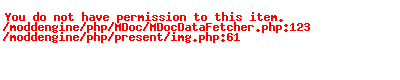- Open your sites Admin Area, and Login
- Navigate to Orders
- Open the order used to pay for the Tickets you wish to mark as cancelled or refunded.
- Scroll down just below the Items area in the order
- In the Tickets Section, you can see the tickets that this order issued.
- On each Order click the Mark Cancelled or Mark Refunded buttons, and follow the prompts.
- Once this has been done, the tickets will no longer scan as valid using the ticket validator app.
Please Note: Marking a ticket as cancelled or refunded will not actually refund the money spent on this ticket. You still need to perform a financial refund when required.
Order Editor - Ticket Components
Component List
- Mark Refunded Button
Mark this ticket as Refunded - Will no longer scan as valid - Mark Cancelled Button
Mark this ticket as Cancelled - Will no longer scan as valid - Mark Used Button
Ticket will be marked as used, at the current time and date - Used Status Badge
Indicated that ticket has been used, and show the date and time of the usage - Not Used Status Badge
Indicates this ticket has never been marked as used or scanned - Cancelled Status Badge
Indicated this ticket has been Cancelled - Refunded Status Badge & Reason
Indicates this ticket has been marked as refunded, and shows the reason that was entered when performing this action - Ticket Unique Identifier
This identifier can be found on the ticket, and is unique for every ticket issued.