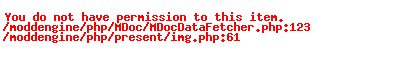How Menus Work
Creating a Menu
- Open your sites Admin Area, and Login
- Navigate to Pages -> Menus
- Click 'New Menu'
- Name the Menu
- Attach sub-pages, categories, or products to be listed on your menu.
Linking to Menus
Put Page/Category/Product/News/Blog on Menu
- Navigate to Page to add to menu, and open.
- In the linked items area, click Add -> Menu
- Select the menu you want the page to show up on.
- Your item is now on the menu. You can change the position by altering the items Sort Order property.
NOTE:
Links added to menu open a new window by default. If you want to stay in the same window, once they are clicked, You need to go to link module and change the target from '_blank' to '_self'
Sub-Menus
Understanding Sub-Menus Types
Adding a Sub-Menu
- Navigate to Menu who are adding a sub-menu to.
- In the linked items area, click Create -> Sub-Menu
- Enter a name for the submenu.
- Add your pages to the sub-menu using Add -> Sub-Page.
- On the Sub menu click 'Go Live' to save your changes.
- You have added as sub-menu with child menu items. You can change the position by altering the items Sort Order property.
Adding a Page, to another page as a sub-menu item
- Navigate to Page to add as sub-menu item, and open.
- In the linked items area, click Add -> Parent Page
- Select the page you want the page to show below in the menu.
- Your item is now add as a sub-menu item. You can change the position by altering the items Sort Order property.
Un-linking from Menus
Remove Page/Category/Product/News/Blog from Menu
- In left hand menu under pages click on Menus to open the menus available.
- Choose the menu required to open (double click)
- In the linked items area, double click the down arrow next to the item you wish to remove.
- You will notice the arrow will fade out, this shows the item is now removed and will no longer show up on this menu. This item/card will remove itself once you close the window. Note: you can double click the arrow again while open and still visible to replace back on menu.
Displaying Menus
Creating a New Menu in a Layout
- Open the Layout you wish to add a menu into.
- Toggle 'Design Mode' on
- Drag the Menu block where you want it.
- Click 'Choose menu' on the block options toolbar.
- Select a menu from the list.
- Choose 'Horizontal' or 'Vertical' Layout for the menu
- If required change the alignment.
- Set the sub-level menu, if required.
- Select the menu font from Default (body font), Header or Secondary Menu Font. The menu fonts can be updated from Settings -> Theme Configuration